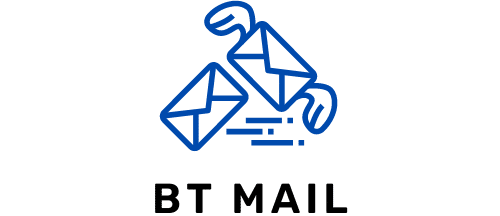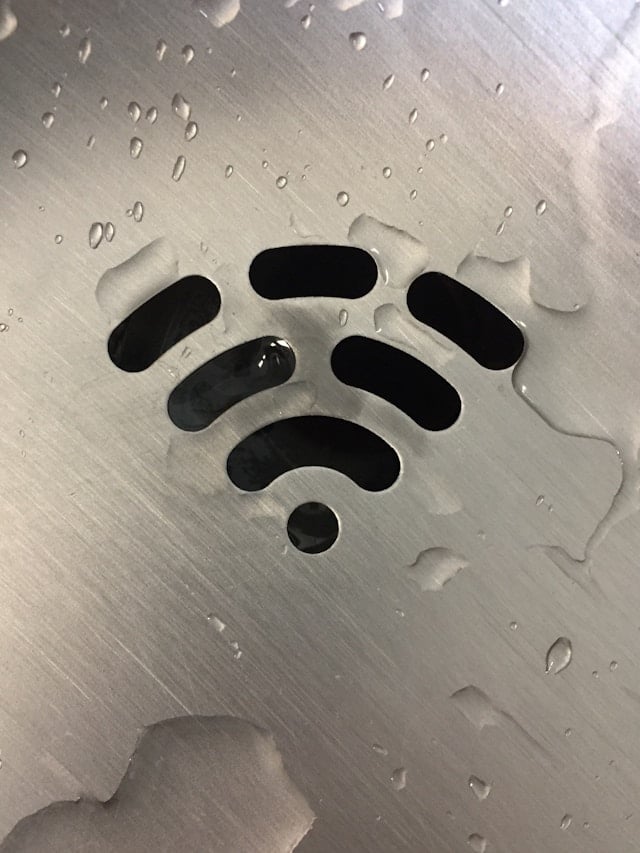
How do you set up a secure wireless network using WPA3 for enhanced security?
In the age of digital transformation, securing your wireless network is crucial. With the ever-evolving landscape of cyber threats, implementing robust security protocols like WPA3 (Wi-Fi Protected Access 3) is a great step towards safeguarding your data. This guide will walk you through the process of setting up a secure wireless network using WPA3 for enhanced security. By following these steps, you can prevent unauthorized access, ensure data encryption, and keep your network safe from potential intrusions.
Understanding WPA3 and Its Benefits
WPA3 is the latest iteration of the Wi-Fi Protected Access protocol, designed to strengthen network security over its predecessors, WPA2 and WPA. It offers several significant improvements that make it a much more secure option for both personal and enterprise networks.
Cela peut vous intéresser : What techniques can be used to optimize the performance of a PHP application?
One of the standout features of WPA3 is Simultaneous Authentication of Equals (SAE), which replaces the Pre-Shared Key (PSK) used in WPA2. SAE enhances protection against brute force attacks by requiring an attacker to interact with the network each time they guess a password, significantly slowing down the process.
Another key feature is Enhanced Open or WPA3-OWE (Opportunistic Wireless Encryption), which provides encryption even on open networks that traditionally lack any form of security. This ensures that data exchanged over public Wi-Fi hotspots is encrypted, protecting it from eavesdropping.
Avez-vous vu cela : How can you use Apache Superset for data visualization and business intelligence?
Additionally, WPA3 offers better encryption standards with a 192-bit security suite, providing stronger data protection for highly sensitive networks. This level of security is especially beneficial for enterprise networks that handle confidential information.
Setting Up WPA3 on Your Router
To begin establishing a secure wireless network using WPA3, you need a router that supports WPA3. Most modern routers come equipped with this functionality. If your router is older, you might need to update its firmware or consider purchasing a new one.
Steps to Configure WPA3:
- Access Router Settings:
- Connect to your router through a web browser by typing its IP address, usually something like 192.168.1.1 or 192.168.0.1.
- Log in using your administrator credentials. If you haven’t changed these from their defaults, now is a good time to do so.
- Navigate to Wireless Settings:
- Find the wireless settings section in your router’s interface.
- Look for a security or encryption tab.
- Select WPA3:
- Under the security options, select WPA3-Personal for home networks or WPA3-Enterprise for business networks.
- WPA3-Personal utilizes SAE for robust password protection.
- WPA3-Enterprise integrates with 802.1X authentication servers for improved security in enterprise environments.
- Set a Strong Password:
- Choose a strong, unique password for your network. Avoid using common words or easily guessable phrases.
- For WPA3-Enterprise, you will need to configure an authentication server. This requires more technical knowledge and may necessitate professional assistance.
- Save and Reboot:
- Save your settings and reboot your router to apply the changes.
By following these steps, your wireless network will be equipped with WPA3, significantly enhancing its security.
Connecting Devices to a WPA3 Network
Once your router is configured for WPA3, the next step is to connect your devices. Not all devices support WPA3, so it’s crucial to check compatibility.
Checking Device Compatibility:
- Ensure that your device’s operating system is up-to-date. For example, recent versions of Windows, macOS, iOS, and Android support WPA3.
- Older devices may not support WPA3. In such cases, your router may offer WPA3/WPA2 Transitional Mode, allowing both WPA3 and WPA2 devices to connect.
Steps to Connect:
- Open Wi-Fi Settings:
- On your device, navigate to Wi-Fi settings.
- Look for your network’s SSID (Service Set Identifier).
- Select Network:
- Tap on the network you configured with WPA3.
- Enter the network password if prompted.
- Verify Connection:
- Ensure your device connects successfully. You may see an additional prompt indicating the use of WPA3.
By ensuring your devices are updated and correctly configured, you can benefit from the enhanced security features of WPA3.
Enhancing WPA3 Security with Additional Measures
While WPA3 provides a strong foundation for network security, there are additional steps you can take to further protect your network.
Use a Strong Password:
- When setting your network password, use a combination of letters, numbers, and special characters.
- Avoid using easily guessable information, like birthdays or common phrases.
Enable Network Segmentation:
- Divide your network into different segments, such as separating guest users from internal resources.
- This ensures that even if one segment is compromised, the others remain secure.
Regularly Update Firmware:
- Keep your router’s firmware up-to-date to ensure you have the latest security patches and enhancements.
- Manufacturers often release updates that address vulnerabilities and improve performance.
Monitor Network Activity:
- Use your router’s administrative tools to monitor connected devices and network traffic.
- This can help you detect unauthorized access and unusual activity.
Implement Strong Authentication:
- For enterprise networks, consider using multi-factor authentication (MFA) to add an extra layer of security.
- MFA requires users to provide two or more verification factors to gain access, reducing the risk of unauthorized access.
By combining WPA3 with these additional security measures, you can create a robust and secure wireless network that minimizes potential threats.
Setting up a secure wireless network using WPA3 is a proactive step in safeguarding your personal or enterprise data. With features like SAE, Enhanced Open, and improved encryption, WPA3 offers significant enhancements over previous versions.
By following the steps to configure your router, ensuring device compatibility, and implementing additional security measures, you can create a network that is well-protected against modern cyber threats. Whether you’re setting up a home network with WPA3-Personal or an enterprise network with WPA3-Enterprise, the benefits of this advanced security protocol are clear.
In today’s digital landscape, network security is paramount. Taking the time to implement WPA3 and other security best practices will not only protect your data but also provide peace of mind knowing your network is secure.
Implementing WPA3 is not just a technical upgrade; it is a commitment to maintaining the highest standards of security for your wireless network. Embrace this technology and stay ahead in the ever-evolving world of cybersecurity.